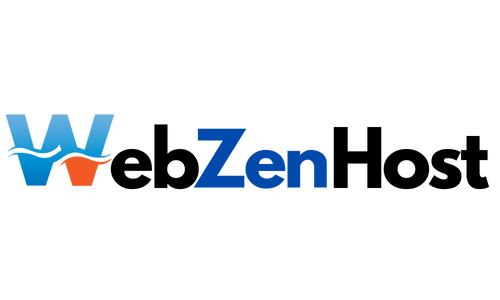cPanel is primarily designed for CentOS and Red Hat Enterprise Linux (RHEL). Below is a general guide on how to install cPanel on CentOS. Keep in mind that cPanel requires a fresh installation of the operating system, so it's recommended to perform these steps on a clean server.
Installing cPanel on CentOS:
-
Ensure a Fresh CentOS Installation:
- Start with a clean installation of CentOS. You can download the CentOS ISO from the official website.
-
Update the System:
bash commandyum update -y -
Set the Hostname:
- Set the hostname to your server's fully qualified domain name (FQDN).
bash commandhostnamectl set-hostname your-server-fqdn -
Install cPanel:
- Download the cPanel installation script and run it.
bash commandcd /home curl -o latest -L https://securedownloads.cpanel.net/latest sh latest -
Configure Networking:
- Ensure that your server's network configuration is accurate, and the required ports are open.
-
Access cPanel:
- Once the installation is complete, access cPanel by navigating to
https://your-server-ip:2087in your web browser.
- Once the installation is complete, access cPanel by navigating to
-
Complete cPanel Initial Setup:
- Follow the on-screen instructions to complete the initial setup. You'll be prompted to set up your root password and configure other basic settings.
-
License Activation:
- You'll need to activate your cPanel license. You can obtain a trial license or purchase a license from the cPanel website.
-
Access WHM (Web Host Manager):
- Log in to WHM using the root credentials at
https://your-server-ip:2087.
- Log in to WHM using the root credentials at
-
Configure cPanel/WHM:
- Use WHM to configure cPanel settings, create hosting accounts, and manage your server.
Always refer to the official cPanel documentation for the most up-to-date instructions, as procedures may change. Additionally, ensure that your server meets cPanel's system requirements before installation.